Jeep Wrangler: Getting Started With Connected Vehicle Services / Download The Uconnect App
Once you have activated your services, you’re only a few steps away from using connected services.
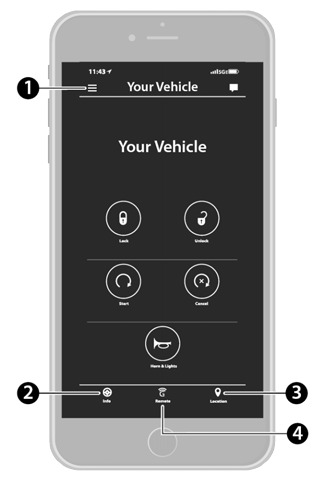
Uconnect Mobile App
- Settings
- Vehicle Info
- Location And Send & Go
- Remote Commands
- Download the Uconnect app to your mobile device.
- Use your Owner Account login and password to open the app and then set up a PIN.
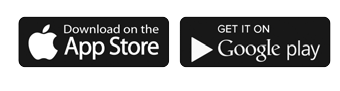
- For customers in the United States, visit
www.mopar.com, and click the Sign In/
Register button in the upper right-hand
corner to register your account online.
a. Click the Register button
b. Select the correct country and email address then click “Register”.
c. You will then receive an email notification to confirm/verify your newly created account.
d. After clicking the email link, it will take you to a website and prompt you to assign your account with a password.
e. Once you have added a password, the website will direct you to your homepage where you can add in your vehicle’s VIN.
- For customers in Canada, register your
account via your vehicle.
a. Press the Apps button in the bottom menu bar.
b. Press the Activate Services button from the apps list.
c. Enter your email and press “OK”. A confirmation email will be sent to the provided email address.
d. Press “Continue Activation” from the confirmation email. It may take a short time before remote services will be available, but you will be able to log into the Uconnect App and the owner’s site.
- Once on the Remote screen and you have set up your four-digit PIN, you can begin using Remote Door Lock/Unlock, Remote Vehicle Start, and activate your horn and lights remotely, if equipped.
- Press the Location button on the bottom menu bar of the app to bring up a map to locate your vehicle or send a location to your Uconnect Navigation, if equipped.
- Press the Settings side menu in the upper left corner of the app to bring up app settings and access the Assist Call Centers.
 Using Your Owner’s Site
Using Your Owner’s Site
Your Owner’s Site website https://www.mopar.com/en-us.html (US Residents), or
www.mopar.ca (Canadian Residents) provides
you with all the information you need, all in one
place...
Other information:
Jeep Wrangler 2018-2025 Owners Manual: ASSIST AND SOS SYSTEM — IF EQUIPPED
Assist And SOS Buttons Assist Button SOS Button If equipped, the overhead console contains an ASSIST and an SOS button. WARNING! ALWAYS obey traffic laws and pay attention to the road. ALWAYS drive safely with your hands on the steering wheel...
Jeep Wrangler 2018-2025 Owners Manual: Starting Fluids
The engine is equipped with a glow plug preheating system. If the instructions in this manual are followed, the engine should start in all conditions and no type of starting fluid should be used. WARNING! Do not leave children or animals inside parked vehicles in hot weather...

