Jeep Wrangler: Using SiriusXM Guardian™ / How It Works
- Use the Uconnect App to find the
destination.
There are multiple ways to find a destination. After selecting the “Location” tab at the bottom of the App, press the search box to browse through one of the categories provided, or type the name or keyword in the search box at the top of the App. You can also select categories such as Favorites or Contact List.
- Select your destination from the list that
appears. Location information will then be
displayed on the map.
From this screen, you will be able to:
- View the location on a map.
- See the distance from your current location.
- Send the address by selecting “Send to Vehicle” from the mobile app.
- Send the destination to the Uconnect Navigation in your vehicle. You can also call the destination by pressing the Call button.
- Confirm your destination inside your vehicle by pressing the Send To Vehicle option on the pop-up that appears on the radio touchscreen.
Requirements
-
Vehicle must be properly equipped with the Uconnect system and a Uconnect 4C or Uconnect 4C NAV unit.
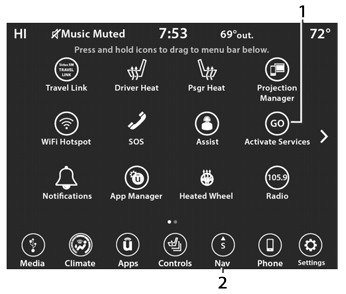
Uconnect 4C/4C NAV Connected Service Indicators
-
Activate Services (Connected Services)
-
Navigation Button
-
-
Vehicle must have an operable LTE (voice/ data) or 3G or 4G (data) network connection compatible with your device.
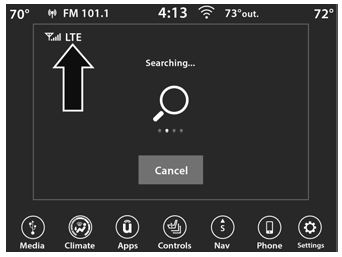
LTE Network Connection
- Vehicle must be registered with SiriusXM Guardian™ and have an active subscription that includes the applicable feature.
 Send & Go
Send & Go
Description
The Send & Go feature of the Uconnect App
allows you to search for a destination on your
mobile device, and then send the route to your
vehicle’s navigation system...
 Vehicle Finder
Vehicle Finder
Description
The Vehicle Finder feature of the Uconnect App
allows you to find the location of your stationary
vehicle.
You can also sound the horn and flash the lights
to make finding your vehicle even easier...
Other information:
Jeep Wrangler 2018-2025 Owners Manual: General Information
WARNING! When replacing a blown fuse, always use an appropriate replacement fuse with the same amp rating as the original fuse. Never replace a fuse with another fuse of higher amp rating. Never replace a blown fuse with metal wires or any other material...
Jeep Wrangler 2018-2025 Owners Manual: Things You Should Know About Uconnect Phone
Voice Command For the best performance: Always wait for the beep before speaking Speak normally, without pausing, just as you would speak to a person sitting a few feet/ meters away from you Ensure that no one other than you is speaking during a voice command period Low-To-Medium Blower Setting Low-To-Medium Vehicle Speed Low Road Noise Smooth Road Surface Fully Closed Windows Dry Weather Conditions WARNING! ALWAYS drive safely with your hands on the wheel...
Copyright © 2025 www.jewrangler.com
